STEP-BY-STEP GUIDE TO GETTING VERIFIED (KYC) ON REALBOX WEBSITE
Step-by-step guide on how to do Identity Verification (KYC) on Realbox website
1: Log in to your Realbox account and click Settings at the top left corner of the screen
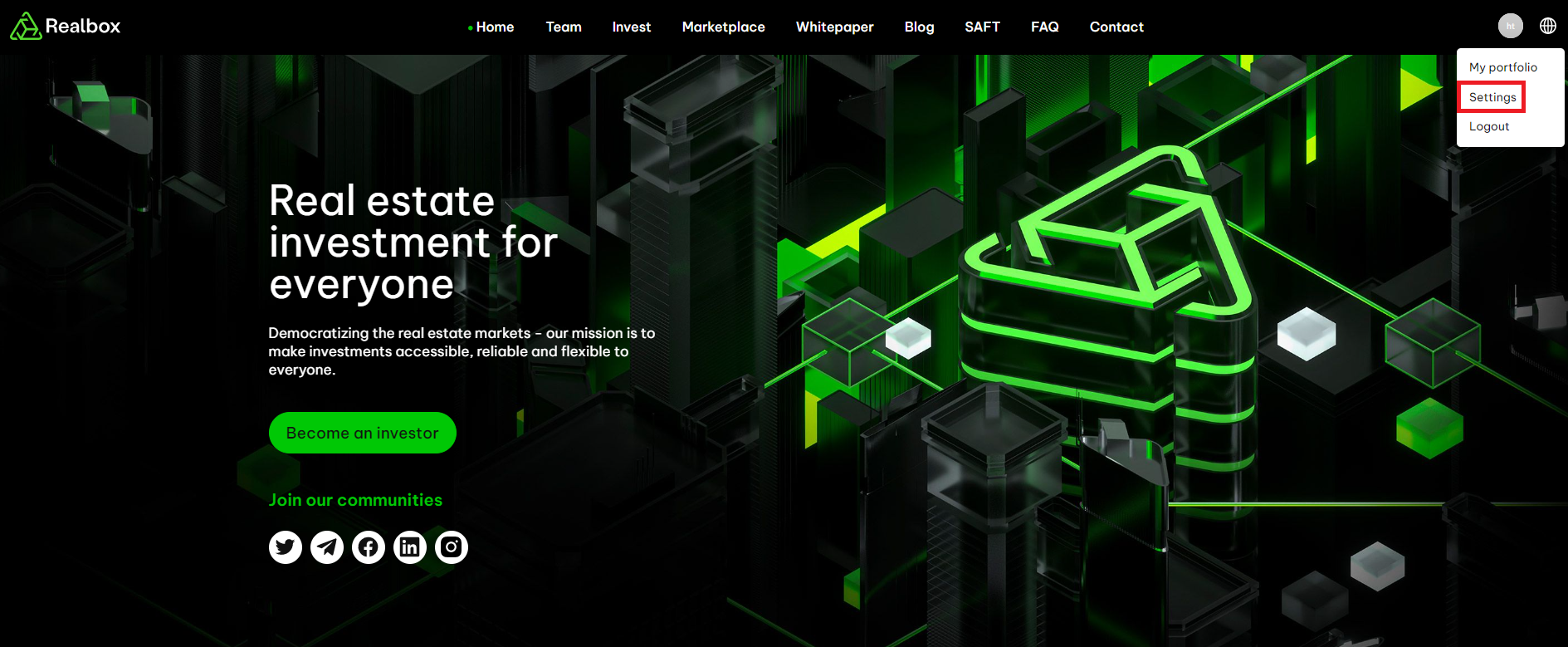
2: In the Settings section, click “Identity Verification” then click “Verify Now”
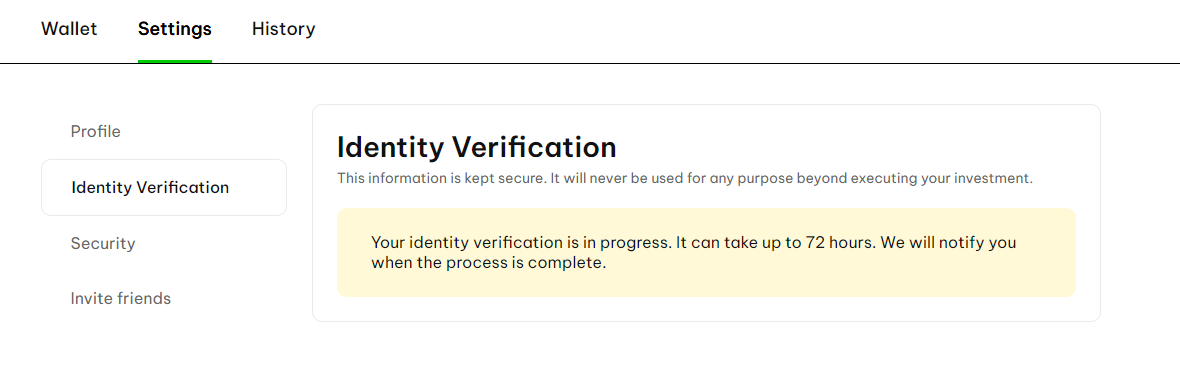
3: Follow the instructions for step-by-step verification
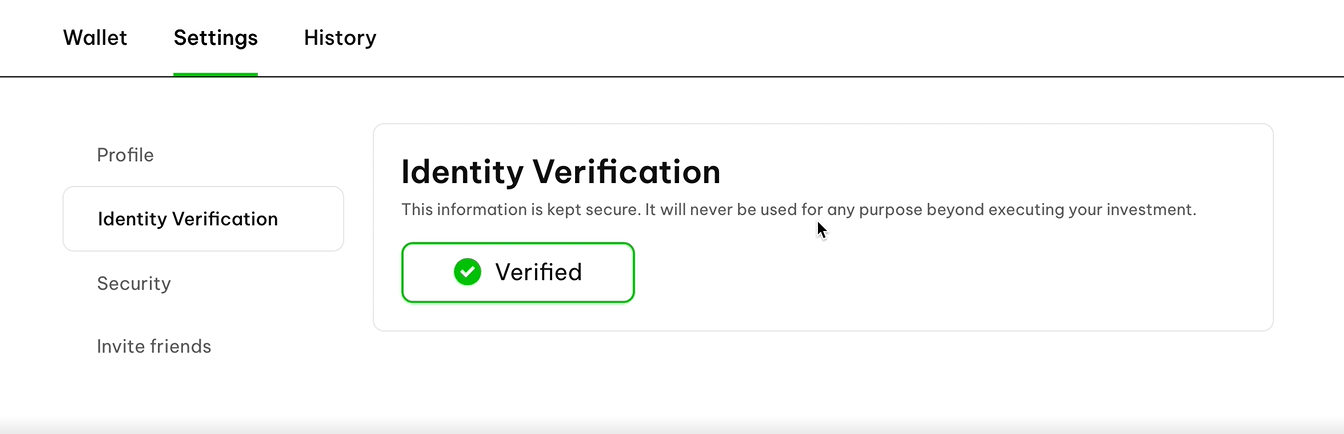
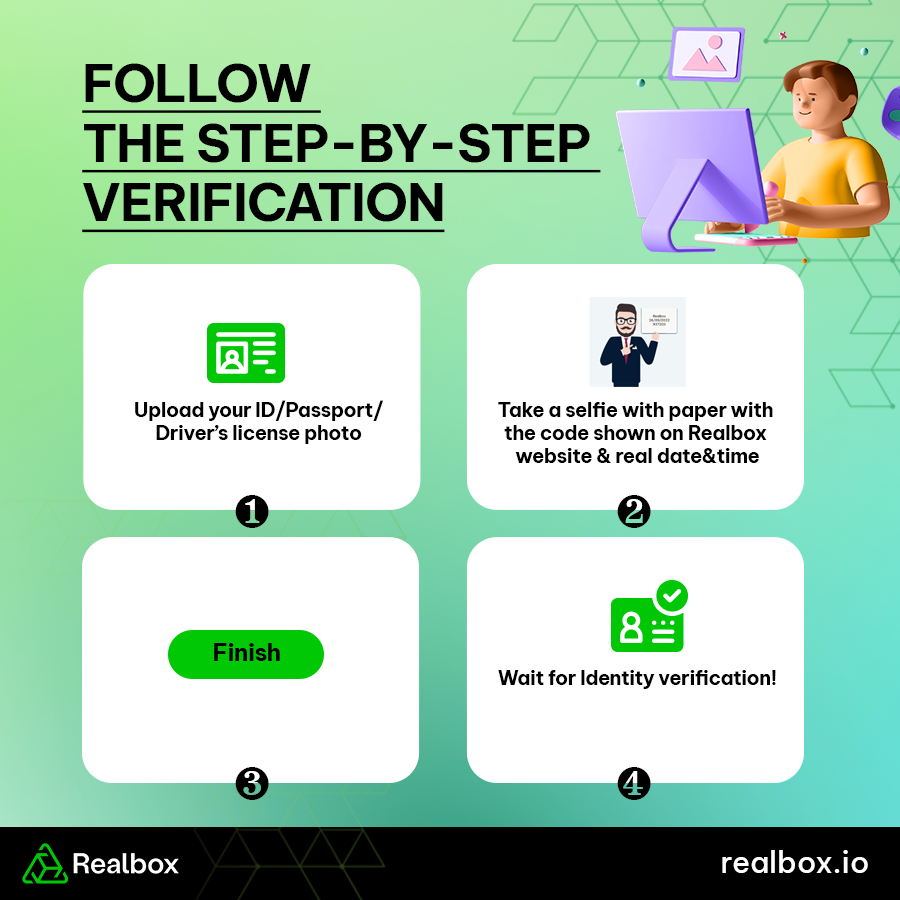
Step 1: UploadDownload ID/Passport/Driver's License photo
- Choose a clear photo of the front of your ID/Passport/Driver's License
- Once the photo has been uploaded, click “Next”
Step 2: Take a selfie with a piece of paper
Take a selfie with a piece of handwritten information as shown in the picture, replace the code 123456 with the code shown below. Wait for the photo to upload successfully and then click “Finish”
Step 3: Wait for Identity Verification
The maximum time for Identity Verification to be successfully checked is 72 hours. Realbox will send you a notification if the process is successful.
4. Q&A
1/ What should you do when Identity Verification is rejected?
If your Identity Verification is declined (as shown below) then follow these steps.
- Click again on “Settings” then click on “Identity Verification”
- Click “Verify Now”
- Then check which of your steps was rejected.
Step 1: If uploading a photo of ID/Passport/Driver's License is denied, upload a new photo with clear and complete information displayed on the card. Upload a new photo then click “Next”
Step 2: If taking a selfie is rejected, take a selfie again, make sure it's bright enough and write the correct code on the paper.
Complete the above two steps, click “Finish” and continue to wait for the system to check your identity verification process again.
2/ Who can you contact when Identity Verification repeatedly fails?
If you have followed the instructions correctly but the Identity Verification process still fails many times, please contact email: support@realbox.io for the fastest support.
3/ The interface of a successful Identity Verification process
Go back to the "Identity Verification" section to check. If this item shows the message “Verified”, it means that your verification process is successful.